How To Recover A Deleted Worksheet In Excel
xcpfox
Nov 13, 2025 · 13 min read
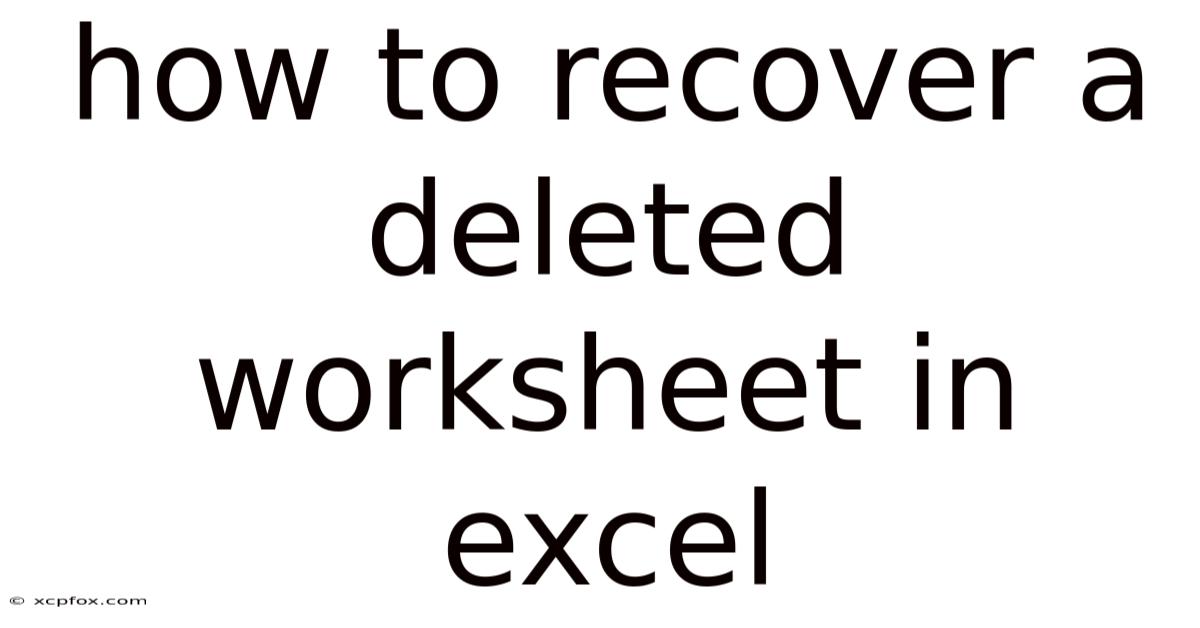
Table of Contents
Imagine you're working late on a crucial project, the spreadsheet shimmering under the glow of your desk lamp. Rows and columns of data, formulas meticulously crafted, all culminating in a vital report due tomorrow. You lean back, satisfied, and reach for that well-deserved cup of coffee. But as you return, a slip of the hand, a momentary lapse of focus, and suddenly... the worksheet is gone. Vanished. A cold dread washes over you as you realize the accidental deletion. Panic sets in. Has all that hard work been lost forever?
The sinking feeling after accidentally deleting an Excel worksheet is something many professionals and students have experienced. Hours of careful data entry, intricate formulas, and meticulously formatted tables can disappear in an instant with a misclick. But before resigning yourself to redoing everything, take heart! In many cases, recovering a deleted worksheet is entirely possible. Whether it's leveraging Excel's built-in features, digging into temporary files, or utilizing specialized recovery software, several methods can help you retrieve your lost data. This article will guide you through these techniques, equipping you with the knowledge to handle this stressful situation with confidence and restore your valuable work.
Recovering Deleted Worksheets in Excel: A Comprehensive Guide
The Microsoft Excel program is an indispensable tool for data analysis, organization, and presentation. Its widespread use in businesses, academics, and personal projects makes it a staple in modern computing. However, even seasoned Excel users can fall victim to accidental worksheet deletions, leading to frustration and potential data loss. Understanding the recovery options available is crucial for minimizing the impact of such accidents and ensuring data integrity.
Excel offers several mechanisms to protect against data loss, including AutoSave, AutoRecover, and the ability to create backups. Furthermore, the operating system itself sometimes retains temporary files or previous versions of documents that can be utilized for recovery. By familiarizing yourself with these features and recovery techniques, you can significantly increase your chances of successfully retrieving a deleted worksheet. This article will explore these various methods in detail, offering step-by-step instructions and helpful tips to guide you through the recovery process.
Comprehensive Overview of Excel Worksheet Recovery
Recovering a deleted Excel worksheet involves understanding how Excel handles file saving, temporary files, and backup options. This section delves into the critical concepts and mechanisms that underpin data recovery in Excel, offering a foundational understanding for the recovery techniques discussed later.
Excel's AutoSave and AutoRecover Features
AutoSave is a feature in newer versions of Excel (typically with Microsoft 365 subscriptions) that automatically saves your work every few seconds to OneDrive, SharePoint, or your local drive. This feature is enabled by default and significantly reduces the risk of data loss due to unexpected events like power outages or system crashes. If Excel closes unexpectedly, AutoSave ensures that your latest changes are preserved.
AutoRecover, on the other hand, is a built-in feature that creates temporary files of your open workbooks at regular intervals. This feature is designed to recover unsaved changes in case of a program crash or system failure. By default, AutoRecover saves a copy of your workbook every 10 minutes, but you can adjust this interval in Excel's settings. AutoRecover files are typically stored in a hidden folder, but Excel will usually prompt you to recover these files the next time you open the application after a crash.
Understanding Temporary Files
When you work on an Excel workbook, the program creates various temporary files to store data and settings. These files are usually deleted when you close Excel, but in some cases, they may persist on your system, providing a potential avenue for recovering deleted worksheets. Temporary files often have extensions like .tmp or ~$. Searching for these files in your system's temporary folders can sometimes reveal a recent version of your workbook, including the deleted worksheet.
Leveraging Excel Backups
Creating regular backups of your Excel workbooks is a proactive measure that can save you from significant data loss in case of accidental deletion, corruption, or other unforeseen events. Excel itself doesn't have a built-in backup feature in the traditional sense, but you can easily create backups by manually saving copies of your workbooks in different locations or by using Windows' built-in backup tools. Consider setting up a regular backup schedule to ensure that you always have a recent copy of your important data.
The Importance of Immediate Action
When you realize that you've accidentally deleted an Excel worksheet, it's crucial to act quickly. The longer you wait, the greater the chance that the deleted data will be overwritten by new data, making recovery more difficult or impossible. Avoid saving the workbook after deleting the worksheet, as this can overwrite the AutoRecover files and backups. Instead, immediately explore the recovery options discussed in this article to maximize your chances of success.
File Formats and Recovery Implications
The Excel file format can also influence the effectiveness of recovery methods. Older .xls files are generally less robust than newer .xlsx or .xlsm files (macro-enabled workbooks) in terms of data recovery. The newer formats use a zipped XML structure, which can sometimes make it easier to extract data even if the file is corrupted or damaged. Furthermore, if you're working with a shared workbook or a file stored on a network drive, the recovery process may involve additional considerations related to file permissions and version control.
Trends and Latest Developments in Excel Data Recovery
The field of data recovery is constantly evolving, with new tools and techniques emerging to address the challenges of data loss in increasingly complex computing environments. In the context of Excel, several trends and developments are worth noting.
Cloud-Based AutoSave and Version History
The rise of cloud-based services like Microsoft 365 has significantly enhanced data protection for Excel users. AutoSave, which automatically saves your work to OneDrive or SharePoint, ensures that your latest changes are always backed up in the cloud. Furthermore, these platforms often provide version history features, allowing you to revert to previous versions of your workbook with just a few clicks. This functionality can be invaluable in recovering deleted worksheets or reverting unwanted changes.
Advanced Data Recovery Software
Specialized data recovery software is becoming increasingly sophisticated, offering advanced scanning algorithms and file reconstruction techniques. These tools can often recover data from damaged or corrupted Excel files that other methods cannot. While some of these tools are expensive, they can be a worthwhile investment for businesses or individuals who deal with critical data on a regular basis.
Integration with Data Loss Prevention (DLP) Systems
Data Loss Prevention (DLP) systems are designed to prevent sensitive data from leaving an organization's control. These systems can be integrated with Excel to monitor and control the use of sensitive information, such as financial data or customer records. DLP systems can also provide auditing capabilities that track changes to Excel files, making it easier to identify and recover deleted worksheets or other data loss events.
The Growing Importance of Data Governance
As businesses become more data-driven, the importance of data governance is growing. Data governance involves establishing policies and procedures for managing data assets, including data quality, security, and retention. Implementing a robust data governance framework can help prevent accidental data loss, ensure data integrity, and streamline the data recovery process. This includes training employees on best practices for handling Excel files and implementing automated backup and recovery procedures.
AI-Powered Data Recovery
Artificial intelligence (AI) is starting to play a role in data recovery, with AI-powered tools capable of analyzing damaged files and automatically reconstructing lost data. These tools can identify patterns and relationships in the data to repair corrupted files and recover deleted worksheets more effectively than traditional methods. While AI-powered data recovery is still in its early stages, it has the potential to revolutionize the field and make data recovery more accessible and efficient.
Tips and Expert Advice for Recovering Deleted Excel Worksheets
Recovering a deleted worksheet in Excel requires a methodical approach and a combination of technical skills and problem-solving abilities. Here are some practical tips and expert advice to increase your chances of success:
1. Check the Recycle Bin
The first and simplest step is to check the Recycle Bin on your computer. When you delete a file in Windows, it's usually moved to the Recycle Bin, where it remains until you empty the bin. Open the Recycle Bin and search for the Excel file that contained the deleted worksheet. If you find it, simply right-click on the file and select "Restore" to move it back to its original location. Then open the file in Excel and the worksheet should be there.
2. Use Excel's AutoRecover Feature
As mentioned earlier, Excel's AutoRecover feature automatically saves temporary copies of your open workbooks. To access AutoRecover files, follow these steps:
a. Open Excel. b. Go to "File" > "Info" > "Manage Workbook" > "Recover Unsaved Workbooks." c. A folder will open containing AutoRecover files. Look for files with the .xlb or .asd extension that correspond to the time the worksheet was deleted. d. Open the file and see if the deleted worksheet is present. e. If you find the worksheet, save the file immediately.
3. Search for Temporary Files
Excel creates temporary files while you're working on a workbook. These files are usually deleted when you close Excel, but sometimes they may persist on your system. To search for temporary files, follow these steps:
a. Open File Explorer (Windows) or Finder (Mac). b. Search for files with the .tmp or ~$ extension in the folder where the original Excel file was located. c. You can also search in the system's temporary folders, which are typically located in the following locations: * Windows: C:\Users[Your Username]\AppData\Local\Temp * Mac: /private/var/folders/ d. Open any promising files in Excel to see if the deleted worksheet is present. e. If you find the worksheet, save the file immediately.
4. Restore from a Previous Version (Windows)
Windows has a feature called "Previous Versions" that automatically creates snapshots of your files and folders. To restore a previous version of an Excel file, follow these steps:
a. Locate the folder where the original Excel file was located. b. Right-click on the folder and select "Restore previous versions." c. A list of previous versions of the folder will appear. Choose a version from before the worksheet was deleted. d. Open the folder to see if the Excel file containing the deleted worksheet is present. You can either restore the entire folder or just copy the Excel file to another location.
5. Use Data Recovery Software
If none of the above methods work, you can try using specialized data recovery software. These tools can scan your hard drive for deleted files and recover them, even if they've been overwritten. Some popular data recovery software options include:
- Recuva
- EaseUS Data Recovery Wizard
- Stellar Data Recovery
- Disk Drill
When using data recovery software, be sure to select the correct drive and file type (Excel files) to narrow down the search. Also, avoid saving recovered files to the same drive where they were originally located, as this can overwrite other deleted files and make recovery more difficult.
6. Check OneDrive or SharePoint Version History
If your Excel file is stored on OneDrive or SharePoint, you can access its version history to restore a previous version of the file. To do this, follow these steps:
a. Open the Excel file in Excel Online or Excel desktop application. b. Go to "File" > "Info" > "Version History." c. A list of previous versions of the file will appear. Choose a version from before the worksheet was deleted. d. You can either restore the entire file or download a copy of the previous version.
7. Seek Professional Help
If you've tried all of the above methods and are still unable to recover the deleted worksheet, consider seeking professional help from a data recovery specialist. These experts have specialized tools and techniques for recovering data from damaged or corrupted storage devices. While professional data recovery services can be expensive, they may be the only option if the data is critical and cannot be recovered by other means.
8. Preventative Measures
The best way to recover a deleted worksheet is to prevent it from happening in the first place. Here are some preventative measures you can take:
- Regularly Save Your Work: Make it a habit to save your work frequently, especially when making significant changes.
- Enable AutoSave: If you have a Microsoft 365 subscription, enable AutoSave to automatically save your work to OneDrive or SharePoint.
- Create Backups: Create regular backups of your Excel workbooks to an external hard drive or cloud storage service.
- Be Careful When Deleting: Double-check before deleting any worksheets or files.
- Use Version Control: If you're working on a shared workbook, use version control features to track changes and revert to previous versions if needed.
By following these tips and expert advice, you can increase your chances of recovering a deleted worksheet in Excel and minimize the risk of data loss.
Frequently Asked Questions (FAQ)
Q: Can I recover a deleted worksheet if I have already saved the file after deleting it?
A: It's more difficult, but not always impossible. Saving after deleting the worksheet reduces the chances of recovering it using AutoRecover or temporary files, as those files may have been overwritten. However, you can still try using data recovery software or restoring from a previous version of the file (if available).
Q: Where are AutoRecover files stored in Excel?
A: The default location for AutoRecover files varies depending on your version of Excel and operating system. You can find the AutoRecover file location in Excel's settings under "File" > "Options" > "Save." Look for the "AutoRecover file location" field.
Q: Does the type of storage device (SSD vs. HDD) affect the chances of recovering a deleted worksheet?
A: Yes, it can. SSDs (Solid State Drives) use a different method of storing data compared to HDDs (Hard Disk Drives). When a file is deleted on an SSD, the data is often immediately TRIMmed (permanently deleted) to improve performance. This makes it more difficult to recover deleted files from SSDs compared to HDDs.
Q: Is it possible to recover a deleted worksheet from a corrupted Excel file?
A: Yes, it is possible, but it may require specialized data recovery software or professional help. Data recovery tools can often extract data from damaged or corrupted Excel files, even if the file cannot be opened normally.
Q: How can I prevent accidental worksheet deletions in the future?
A: You can prevent accidental worksheet deletions by taking preventative measures such as regularly saving your work, enabling AutoSave, creating backups, being careful when deleting, and using version control features. Additionally, consider password-protecting important worksheets or using Excel's "Protect Sheet" feature to prevent unauthorized modifications.
Conclusion
Accidentally deleting a worksheet in Excel can be a stressful experience, but it doesn't necessarily mean your data is lost forever. By understanding the various recovery methods available, including AutoSave, AutoRecover, temporary files, previous versions, and data recovery software, you can significantly increase your chances of retrieving your valuable work. Remember to act quickly, avoid saving the file after deleting the worksheet, and follow the step-by-step instructions outlined in this article.
Furthermore, proactively implementing preventative measures like regular backups and enabling AutoSave can help safeguard your data against accidental deletion and other unforeseen events. Don't let the fear of data loss paralyze you. Equip yourself with the knowledge and tools to confidently navigate these situations and restore your Excel worksheets with ease. Take the time to set up automatic backups for your most crucial spreadsheets today and explore the AutoSave features within your Microsoft 365 subscription. Your future self will thank you.
Latest Posts
Related Post
Thank you for visiting our website which covers about How To Recover A Deleted Worksheet In Excel . We hope the information provided has been useful to you. Feel free to contact us if you have any questions or need further assistance. See you next time and don't miss to bookmark.