How To Add Horizontal Line Html
xcpfox
Nov 14, 2025 · 11 min read
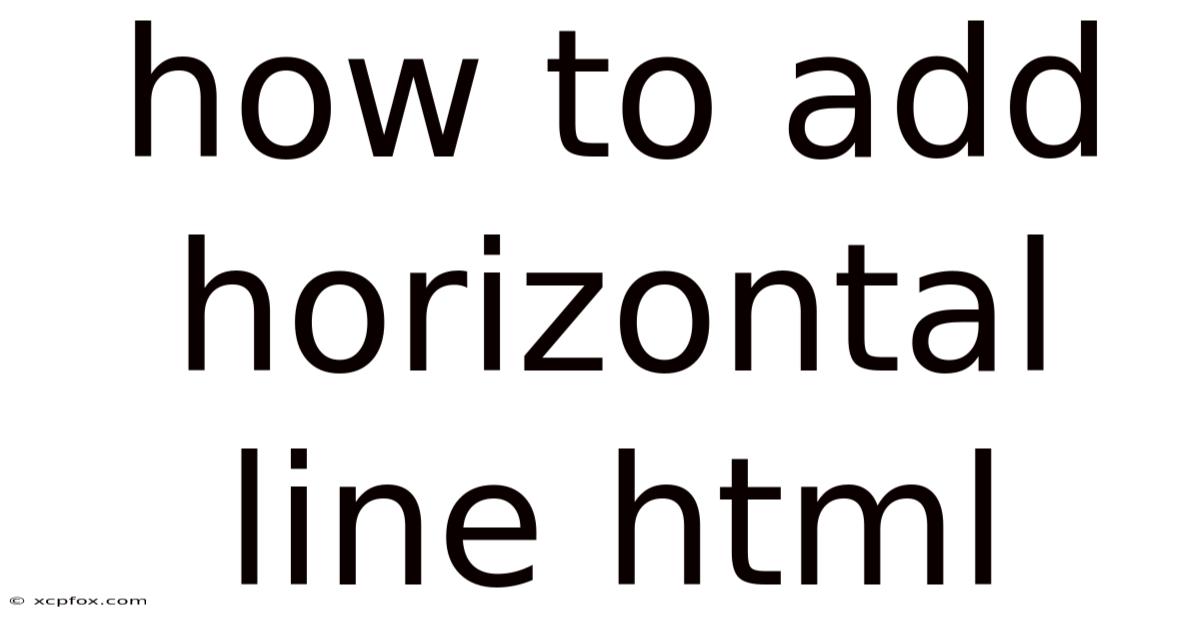
Table of Contents
Imagine you're crafting a beautiful webpage, a digital canvas for your ideas. You've got paragraphs flowing, images popping, but something's missing. A sense of visual structure, a subtle separation between thoughts. That's where the humble horizontal line, created with the HTML <hr> tag, comes in. It's a simple element, but it can dramatically improve the clarity and aesthetic appeal of your web pages.
Think of a well-organized document. Chapters are clearly delineated, sections are logically divided. A horizontal line in HTML serves a similar purpose online. It's a visual cue that signals a shift in content, allowing readers to pause, reflect, and transition smoothly to the next part of your page. Mastering the <hr> tag and its styling options can elevate your web design from functional to truly engaging.
Adding Horizontal Lines in HTML: A Comprehensive Guide
Horizontal lines, created using the <hr> tag in HTML, are a fundamental element for visually separating content sections on a webpage. They provide a clear distinction between different topics, ideas, or elements, enhancing readability and overall user experience. While seemingly simple, understanding how to effectively use and style horizontal lines is crucial for creating well-structured and aesthetically pleasing web designs. This guide will delve into the various aspects of using the <hr> tag, from its basic implementation to advanced customization techniques.
Comprehensive Overview of the <hr> Tag
The <hr> tag stands for horizontal rule. It's a semantic HTML element that represents a thematic break in an HTML page. This break usually appears as a horizontal line, but can be styled with CSS to look like almost anything. The <hr> tag is an empty element, meaning it doesn't require a closing tag. It's simply written as <hr>. Historically, the <hr> tag had attributes for controlling its size, width, and color directly within the HTML. However, these attributes are now deprecated in favor of CSS styling.
The primary function of the <hr> tag is to visually separate content. This separation can be used to:
- Divide sections: Separate distinct sections of a webpage, such as the header, main content, and footer.
- Break up articles: Within a lengthy article, use horizontal lines to separate different subtopics or arguments.
- Create visual pauses: Provide visual breaks to prevent content overload and allow readers to process information more effectively.
- Delineate related content: Group related content together while still visually separating it from other sections.
The underlying concept of the <hr> tag is rooted in semantic HTML. It's not just about creating a visual line; it's about signifying a thematic break in the content. This semantic meaning is important for accessibility, as screen readers and other assistive technologies can interpret the <hr> tag and provide context to users with disabilities. By using the <hr> tag appropriately, you contribute to creating a more accessible and understandable web.
Historically, HTML provided attributes like width, size, color, and align to customize the appearance of the horizontal rule directly within the HTML code. However, these attributes are now considered obsolete and are no longer supported in modern HTML standards. The recommended approach is to use CSS (Cascading Style Sheets) to control the visual presentation of the <hr> element. This separation of content (HTML) and presentation (CSS) is a fundamental principle of modern web development, promoting cleaner code, easier maintenance, and greater flexibility in design.
By embracing CSS for styling horizontal lines, developers gain access to a wide range of properties for customizing their appearance. You can control the line's thickness, color, style (solid, dashed, dotted), width, margin, and even add shadows or gradients. This level of control allows you to create horizontal lines that perfectly complement your website's design and branding. Furthermore, using CSS enables you to apply consistent styling across multiple horizontal lines throughout your website, ensuring a cohesive and professional look.
Trends and Latest Developments in Horizontal Line Styling
The use of horizontal lines in web design has evolved beyond simple, solid lines. Current trends focus on subtlety, creativity, and integration with the overall design aesthetic. Here are some popular trends and developments:
- Subtle Lines: Instead of bold, dark lines, many designers opt for thin, light-colored lines that subtly separate content without being overly distracting. These lines often blend seamlessly with the background, providing a gentle visual break.
- Dashed and Dotted Lines: Using dashed or dotted lines can add a touch of playfulness or informality to a design. CSS provides various options for customizing the appearance of these lines, such as the spacing between dashes or dots.
- Gradient Lines: Applying a gradient to a horizontal line can create a visually appealing effect, adding depth and dimension to the design. Gradients can be used to subtly transition between colors or to create a more dramatic visual impact.
- Stylized Lines with Icons or Text: Instead of a plain line, some designers incorporate icons or text within the horizontal line to further enhance its visual appeal and provide additional context. This can be achieved using CSS pseudo-elements and background images.
- Responsive Lines: Ensuring that horizontal lines scale appropriately on different screen sizes is crucial for maintaining a consistent design across devices. CSS media queries can be used to adjust the line's thickness, width, or style based on the screen size.
- Animated Lines: CSS animations can be used to create animated horizontal lines that draw attention and add a dynamic element to the design. For example, a line could gradually appear or slide into place when the page loads.
Professional insights suggest that the key to effectively using horizontal lines is to consider their purpose and how they contribute to the overall user experience. Avoid using too many horizontal lines, as this can clutter the page and make it difficult to read. Instead, use them sparingly and strategically to highlight important sections and create visual breaks. Experiment with different styles and techniques to find what works best for your specific design. Remember that the goal is to enhance readability and create a visually appealing layout that guides the user through the content.
Moreover, consider the accessibility implications of your horizontal line styling. Ensure that the lines have sufficient contrast against the background to be easily visible to users with visual impairments. Avoid using color as the only means of conveying information, as this can exclude users who are colorblind. Provide alternative text descriptions for horizontal lines that contain icons or text to ensure that screen readers can accurately interpret their meaning. By considering accessibility from the outset, you can create a more inclusive and user-friendly website.
Tips and Expert Advice for Using Horizontal Lines
Here are some practical tips and expert advice for effectively using horizontal lines in your web design:
-
Use CSS for Styling: As mentioned earlier, always use CSS to style your horizontal lines. This provides greater flexibility and control over their appearance, and it adheres to the best practices of modern web development.
For example, instead of using the deprecated
widthattribute, use the CSSwidthproperty:
This will create a horizontal line that is 50% of the width of its container.
-
Customize Thickness, Color, and Style: Experiment with different CSS properties to customize the appearance of your horizontal lines.
height: Controls the thickness of the line.background-color: Sets the color of the line.border-style: Specifies the style of the line (e.g., solid, dashed, dotted).margin: Adjusts the spacing around the line.
Here's an example:
This will create a blue, 3-pixel thick horizontal line with no border.
-
Control the Width and Alignment: Adjust the width and alignment of your horizontal lines to create visual interest and emphasize specific sections.
width: Sets the width of the line (e.g.,50%,200px).margin-leftandmargin-right: Can be used to control the alignment of the line.
For example, to center a horizontal line that is 70% of the width of its container, use the following code:
-
Use Subtle Styles: Avoid using overly bold or distracting horizontal lines. Subtle styles are often more effective in creating a clean and professional look.
For example, a very light gray line can provide a subtle visual break without being too overpowering:
-
Consider Context: The style of your horizontal lines should complement the overall design and context of your website. A playful or informal design might benefit from dashed or dotted lines, while a more serious or professional design might be better suited to solid lines.
Think about the overall tone and message you want to convey and choose a style that aligns with that.
-
Test on Different Devices: Always test your website on different devices and screen sizes to ensure that your horizontal lines scale appropriately and maintain their intended appearance. Use CSS media queries to adjust the styling of your horizontal lines based on the screen size. For example, you might want to make the line thinner on smaller screens to prevent it from taking up too much space.
-
Use Semantic HTML: Ensure that you are using the
<hr>tag semantically, to indicate a thematic break in the content. Avoid using it purely for visual decoration. If you need a purely decorative line, consider using a different HTML element (such as a<div>) and styling it with CSS. -
Accessibility: Ensure sufficient color contrast between the horizontal line and the background for users with visual impairments. Also, avoid using horizontal lines as the only means of conveying information, as this can exclude users who are colorblind. If you are using icons or text within the horizontal line, provide alternative text descriptions for screen readers.
By following these tips and expert advice, you can effectively use horizontal lines to enhance the structure, readability, and visual appeal of your web pages. Remember that the key is to use them sparingly and strategically, and to choose styles that complement the overall design and context of your website.
FAQ: Horizontal Lines in HTML
Q: What is the <hr> tag used for?
A: The <hr> tag is used to create a horizontal line on a webpage, visually separating content sections and indicating a thematic break.
Q: Is the <hr> tag an empty element?
A: Yes, the <hr> tag is an empty element, meaning it doesn't require a closing tag. It's simply written as <hr>.
Q: How do I style the appearance of a horizontal line?
A: You should use CSS (Cascading Style Sheets) to style the appearance of horizontal lines. Avoid using the deprecated HTML attributes like width, size, and color.
Q: What CSS properties can I use to customize a horizontal line?
A: You can use properties like height (for thickness), background-color (for color), border-style (for line style), width (for line width), and margin (for spacing around the line).
Q: How can I create a dashed or dotted horizontal line?
A: Use the border-style property with values like dashed or dotted. You can further customize the appearance of these lines using other CSS properties.
Q: How do I ensure that my horizontal lines are responsive?
A: Use CSS media queries to adjust the styling of your horizontal lines based on the screen size. This ensures that they scale appropriately on different devices.
Q: Can I use icons or text within a horizontal line?
A: Yes, you can use CSS pseudo-elements and background images to incorporate icons or text within a horizontal line.
Q: How do I make my horizontal lines accessible?
A: Ensure sufficient color contrast between the line and the background, and provide alternative text descriptions for lines that contain icons or text.
Q: Is it okay to use horizontal lines purely for decorative purposes?
A: It's generally recommended to use the <hr> tag semantically, to indicate a thematic break. If you need a purely decorative line, consider using a different HTML element (such as a <div>) and styling it with CSS.
Q: How do I center a horizontal line?
A: Set the width property to the desired width and then use margin-left: auto; and margin-right: auto; to center the line horizontally.
Conclusion
The horizontal line, rendered by the <hr> tag in HTML, is a seemingly simple yet powerful tool for enhancing the structure and readability of your web pages. By understanding its semantic meaning and leveraging CSS for styling, you can create visually appealing and well-organized layouts that improve the user experience. From subtle separators to creative design elements, the <hr> tag offers a versatile way to guide your readers through your content.
Remember to use horizontal lines sparingly and strategically, always considering their purpose and how they contribute to the overall design. Embrace the latest trends in styling, such as subtle lines, gradient effects, and incorporated icons, while prioritizing accessibility for all users. Now, go forth and experiment with the <hr> tag, transforming your web pages into beautifully structured and engaging digital experiences! Share your creations and insights in the comments below, and let's learn together how to master the art of the horizontal line.
Latest Posts
Latest Posts
-
Other Words For Division In Math
Nov 14, 2025
-
Role Of Fungi In An Ecosystem
Nov 14, 2025
-
What Is The Difference Between Equilibrium Constant And Reaction Quotient
Nov 14, 2025
-
What Is The Source Of Energy For Earth
Nov 14, 2025
-
How Many Seconds Are In 2 Days
Nov 14, 2025
Related Post
Thank you for visiting our website which covers about How To Add Horizontal Line Html . We hope the information provided has been useful to you. Feel free to contact us if you have any questions or need further assistance. See you next time and don't miss to bookmark.